Automating the problem-solving process has become vital to our attempts to offer more efficient solutions. Moreover, we solve problems not only for our clients or employers but also solve problems for ourselves. It is our responsibility to write scripts and software utilities to automate the packaging and deployment of our applications. Several tools and plugins we use can detect common errors in our code and automatically fix them if necessary.
The automation of a browser is also an example of automation. And that’s the point of this post. There is a good chance that you are not familiar with the term but never fear. There will be a lot of information in the position that will make it worthy of its title and answer the question it poses. Following the definition of the term, we’ll proceed to demonstrate scenarios where browser automation is relevant. Finally, we will wrap up this article by giving you a few tips to help you get started with browser automation. Let’s get started.
What is Browser Automation?
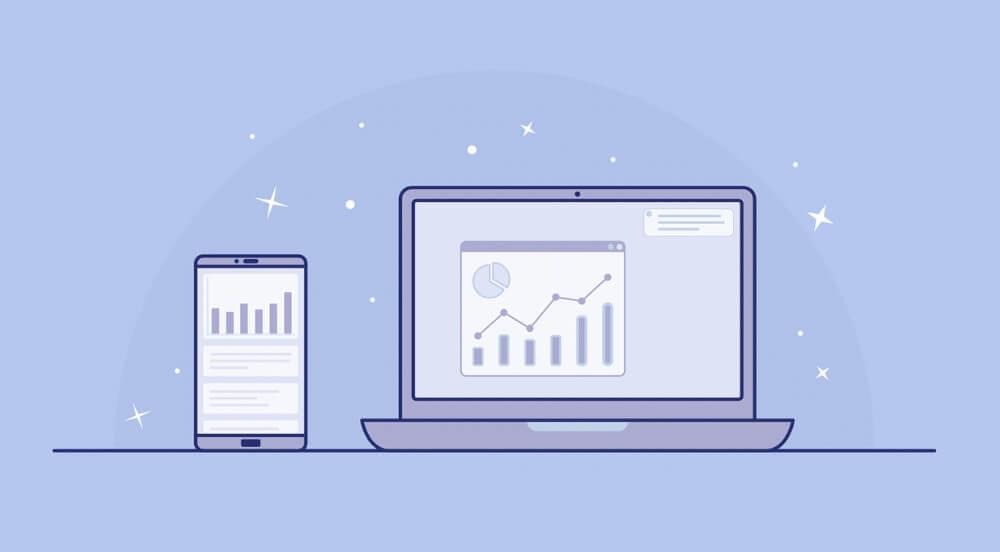
A web browser automation strategy aims to reduce the overall manual effort. It is intended to deliver faster results and minimize the overall effort required to perform specific action within the web browser, thereby reducing the overall action performance time and improving efficiency. As a result, better, faster actions and decisions can be made with fewer efforts.
Manually, only a limited number of actions could be executed at a particular time. Despite this, the number of people multi-tasking has steadily risen over the years which in turn reduces their efficiency and effectiveness. People should focus on one task at a time so that they perform better and are not tired by the end of the day.
When automating a browser, browser automation can help cover the different actions that the user performs with the browser to interact with it.
Frameworks like Selenium indeed provide Browser Automation, but there is a fair requirement to automate web browsers on a real device cloud to accommodate real user conditions and to achieve better accuracy when testing web applications.
What Is The Need For Browser Automation?
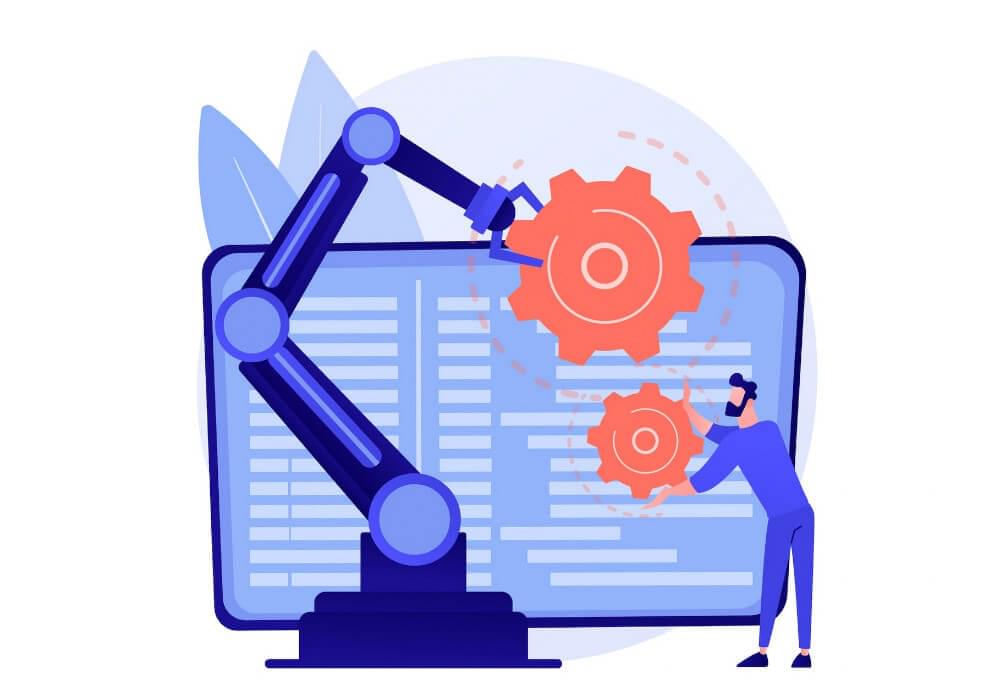
Although a very standard testing method, manual testing is no longer sufficient since many different combinations of browsers, devices, and operating systems are available. As a result, Browser Automation has proven to be very beneficial and in line with agile development practices due to achieving a more comprehensive test coverage across various browsers, devices, and platforms in a limited period.
Through this method, it is possible to run the same tests across many different browsers or devices over time. Because of this, browser automation is primarily used for the Regression Testing of web applications, which is why it is a widely used tool.
Aside from saving us time and effort, browser automation also reduces the risk of human errors. There are many reasons why manual testing is so essential because a machine cannot match what a human can observe about an application. Still, it’s not very efficient to have a person carry out regression tests manually by following the same steps repeatedly to check for regression problems.
By doing so, Browser Automation helps to save a lot of time, energy, and money, which can be easily put to use in extending the application’s functionalities.
How and When Should Browser Automation Be Used?
There are several scenarios in which Browser Automation is used, including:
- Whenever you think that the task is daunting for an average human being to do, it would be best to let the bots handle it
- When a task is to be performed in bulk, automating it is the best opinion to avoid mistakes that can cost to find and correct.
- A time-oriented and accurate action that needs to be performed should be automated so it is performed accurately and on-time.
- Monitoring of page load can be done with the help of browser automation so that human attention is not wasted which is already very short.
- Data extraction can be quite tricky but if it needs to be done regularly from the same place or in volume, it can be automated.
How to Automate Browser Tasks?
- UiPath is available for free download and installation.
- Launching the Studio and creating a new process is possible.
- Under Workflow Designer, drag a Sequence container
- Try adding an Open Browser activity inside the Sequence container and the following URL: https://www.xe.com/currencyconverter/convert/?Amount=1&From=EUR&To=RON
- After that, you need to select the Do container and create the variables as under:
Variable Name, Type & Value
| Variable Name | Variable Type | Default Value |
|---|---|---|
| ExchangeRate | GenericValue | - |
| CustomerAnswer | String | “Yes” |
- Add a Do While activity with an expression CustomerAnswer=”Yes” Condition field inside the Do container of the Open Browser activity.
- The Do While activity can be customized by adding a Get Text activity inside the Sequence container. Add the variable ExchangeRate to the Value field in the Properties panel.
- Under the Get Text activity, add a Message Box activity. In the Text field, add the expression String.Format(“Current exchange rate: {0}. Refresh page?”, ExchangeRate). Choose Yes/No from the Buttons drop-down list in the Properties panel. You should fill the Caption field with the expression “Exchange rate!”. The variable CustomerAnswer needs to be added to the field ChosenButton.
- Below the Message Box activity, add an If activity. You need to add CustomerAnswer=”Yes” to the Condition field.
- Inside the If activity’s Then container, add a Refresh Browser activity.
- Below the If activity, add a Go Home activity.
- You’ll need to run the process for opening a browser, retrieving info, and displaying it in a message box.
Getting Started with Browser Automation

There is no doubt that learning browser automation can be a daunting task. There is a lot to know about this topic, and it’s a huge subject that there is a lot to know. There is no difference between this area of technology and any other one. Take a similar approach if you were learning a new programming language or framework: you need to do it to understand it.
First, you must consider at least one scenario where browser automation could be used in your current organization. We only show you a few examples, but I’m sure you can come up with many more. Scraping your itch is an excellent way to motivate yourself to learn something new. This is often referred to as “scratching your itch.”
Start looking around for tutorials on how to get started as soon as you have a small, discrete problem you think you can solve with browser automation. You can always find help in the documentation of the tool you’re using if you get stuck. There is also a tag called “browser automation” on Stack Overflow that can be used to search for help, And of course, there’s always Google.
Make sure that there is at least one minimum viable example of browser automation in place. This can be used as a foundation on which to build more sophisticated and complex approaches that are more sophisticated and complex. No matter how simple or complex a solution may be, getting something that works is a milestone in your life.
Usage Scenarios For Browser Automation
What would make someone want to automate the process of using a web browser? Using browser automation can be useful in various ways, and this section will discuss them.
1. Automate website logins
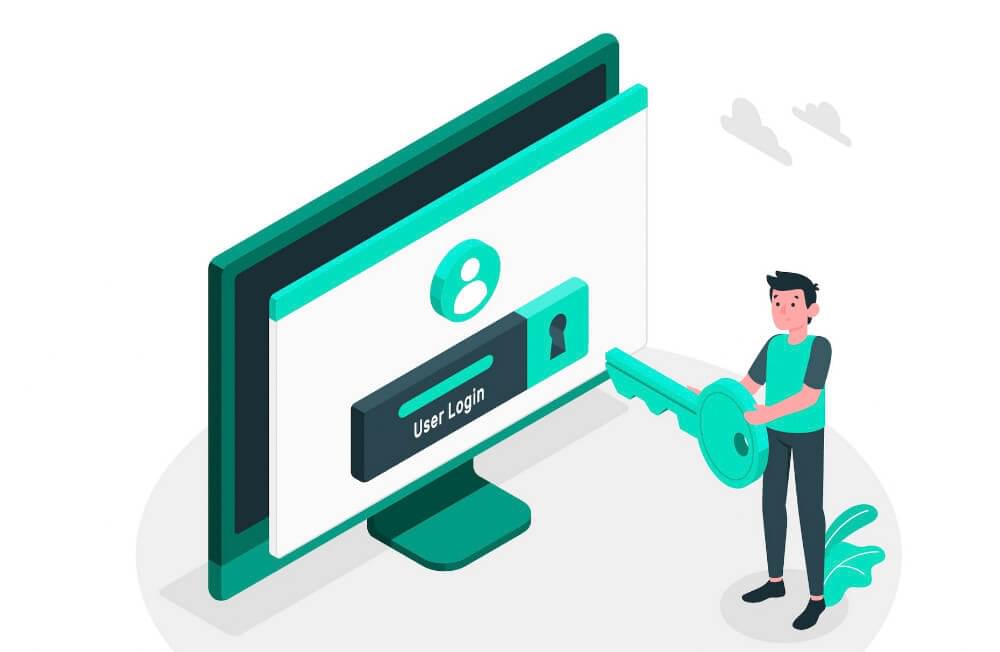
Many sites are designed to be navigated using automation, but they are also password protected. Bank portals, vendor and trading partner websites, and customer portals are all examples of a portal. Logging in and navigating a protected website can be automated to eliminate many hours of manual work. Furthermore, site credentials are saved because they are never manually entered on a website. The reason for this is that the RPA solution can store all of the credentials for the site, facilitate all site processing and allow compliance to be documented for all interactions with the site.
2. Web page interaction automation
An RPA tool is mainly used for uploading files to a website, downloading files, and entering or extracting data from a website, which is one of its primary uses. Recording website navigation, steps that need to be completed, moving from one controller to another, scrolling down a page, and determining which links to click are all part of the process. Automating steps are then incorporated into a repeatable, cohesive, and consistent automation process.
3. Keeping track of page loading
An automation task that automatically navigates a web application depends on the application’s performance and internet speed. A process must wait until the web browser page has fully loaded before moving forward. After waiting for the page to load, you can check to ensure all the right information is displayed by reviewing the current HTML of the page to provide all the desired information.
Once loading is complete, an automation task may continue forward. By capturing load times and performance thresholds, page load monitoring can also be used to monitor the performance of a website and report issues automatically to the corresponding network and application monitoring teams.
4. Automatically fill out web forms
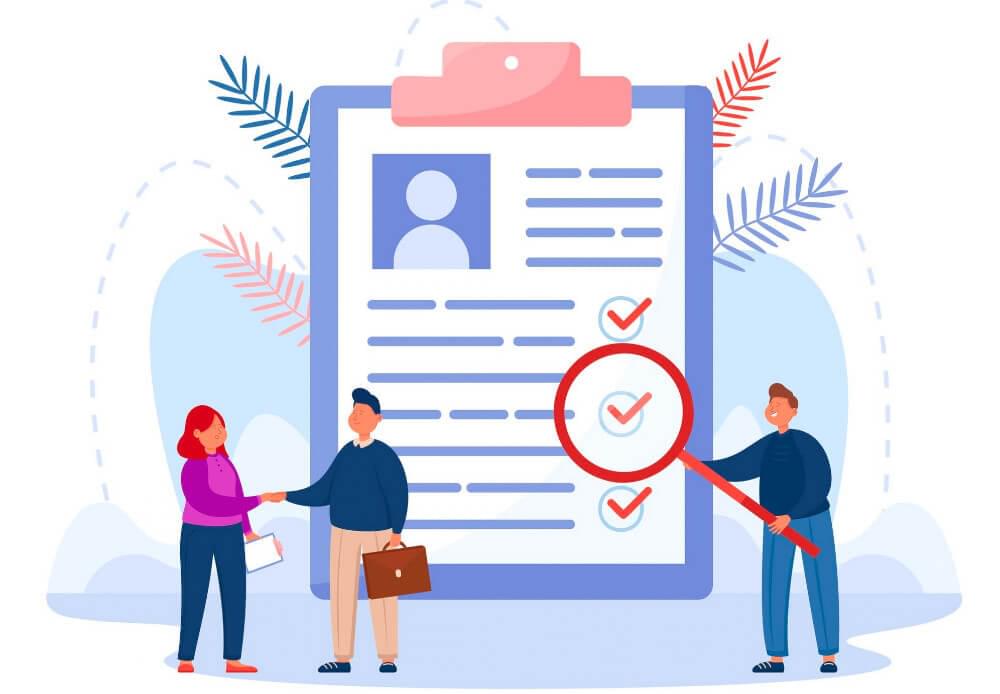
This is an excellent website action that can be used to automate repetitive data entry tasks on your website. The source data may come from another application screen, or automatic data read from a database, Excel file, or CSV file. The information can be automatically entered into an online form and accepted via a button click. Auto-filling data can also be used to test the response times of an online form. You can use website automation when you run QA tests on your website or after updating it.
5. Verification of broken links automatically
The broken links on your website should be fixed or deleted. However, it would be best if you first located them. There’s nothing more frustrating than clicking on a link and seeing the infamous “404 Not Found” message. You might not have to worry about this if your site only has a few pages. But what about a database-backed portal with hundreds, if not thousands, of primarily dynamic pages?
It has become a herculean task to accomplish what was once a minor inconvenience. And that’s where browser automation fits in. Using tools, you can automatically verify every link on your site and report broken links.
6. Testing of performance
Performance is one of the most important considerations in software development. Even a slight delay on a site users are trying to access can cause incredible frustration in this age of high-speed connections. Moreover, Google itself penalizes slower sites in its search results.
You can use browser automation tools to test your website’s load and performance. Using this method, you can verify your web app’s performance in an average case and predict its behavior in high-traffic situations. It is also possible to automate the browser to assist with that.
7. Extraction of web data
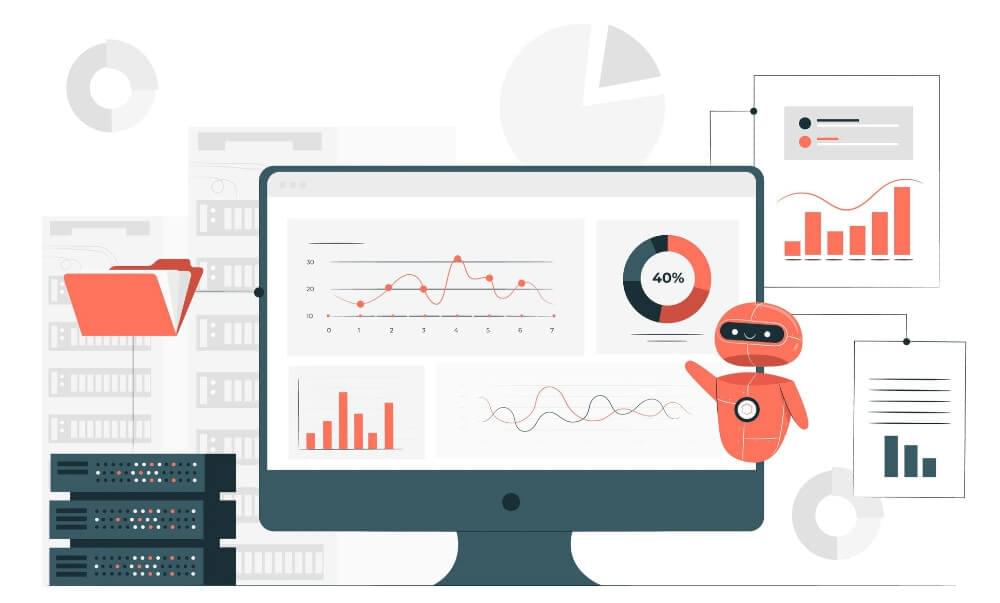
Researchers could easily propagate their works using the World Wide Web 30 years ago. This means that humans put stuff up on the web for other humans to consume. As the years passed, we saw an increase in the use of the Internet by non-humans in the decades following.
There are countless uses for web data extraction, from data mining, screen scraping to content scraping to monitoring product prices. This is influenced by browser automation. Another use case for browser automation tools is extracting web data from a website, also known as web scraping.
8. The parallel testing process
It becomes increasingly evident when you consider the number of existing browsers and operating systems available that testing across all possible combinations of these applications is an incredibly challenging task. Fortunately, browser automation tools such as Selenium enable users to perform what we call parallel testing or grid testing, which is what we call web testing.
In line with its name, this ability consists of running the same test case simultaneously on many devices and operating systems as a single test case. With grid testing, you can ensure that your app is performing as expected across at least the major browsers and platforms, thus reducing the probability of your users experiencing a poor user experience as a result of your app.
The ability to run parallel tests is a great feature that would be incredibly impractical and expensive, if not downright impossible, without the help of browser automation, but it is a wonderful feature nonetheless.
Conclusion
This post was intended as a quick introduction to browser automation, which we will discuss in a little more detail below. Our first step was defining the term; then, we demonstrated several common applications of the technique. Lastly, we discussed how to get started.
When writing an introductory piece such as this one, it is a good idea to say that this is just the tip of the iceberg. There is a lot more to browser automation than what can be covered in a single blog post. Another important thing to mention here is that you can also use an excellent web scraping tool such as Crawlbase for all your scraping needs.









