Conducting SEO audits manually can be a tedious task. Opening every page, checking titles, looking for missing meta descriptions, and scanning headings adds up really fast. The good news? You no longer have to do all of that manually.
With Crawlbase Web MCP connected to Claude Desktop, you can set up a quick workflow where a single prompt gives you a full audit of your content. Think of it as a lightweight alternative to the big, inefficient SEO platforms. It’s simple, flexible, and fast.
Here’s a quick video tutorial on how to automaate SEO audits with Crawlbase Web MCP:
Table of Contents
- Why Crawlbase Web MCP Beats Traditional SEO Tools
- How to Run an SEO Audit with Crawlbase Web MCP
- Crawlbase Web MCP in Action
- How to Scale SEO Audits Automation
- Improve your SEO Audits with Crawlbase Web MCP
Why Crawlbase Web MCP Beats Traditional SEO Tools
If you’ve ever used traditional SEO software, you know the trade-offs: dashboards with too many buttons, limits on how many pages you can check, and reports that don’t always match what you actually want to see.
Here’s how Crawlbase Web MCP works with Claude Desktop:
- Crawlbase pulls live web data straight from your site.
- MCP acts as the bridge, allowing Claude to access and read everything.
- You decide what matters. Be it heading structure, keyword usage, or missing internal links.
- And when you’re done, you can save the results in Markdown or PDF for quick sharing.
The point is, this setup gives you control. Instead of yet another generic audit, you get one tuned to your site and your goals.
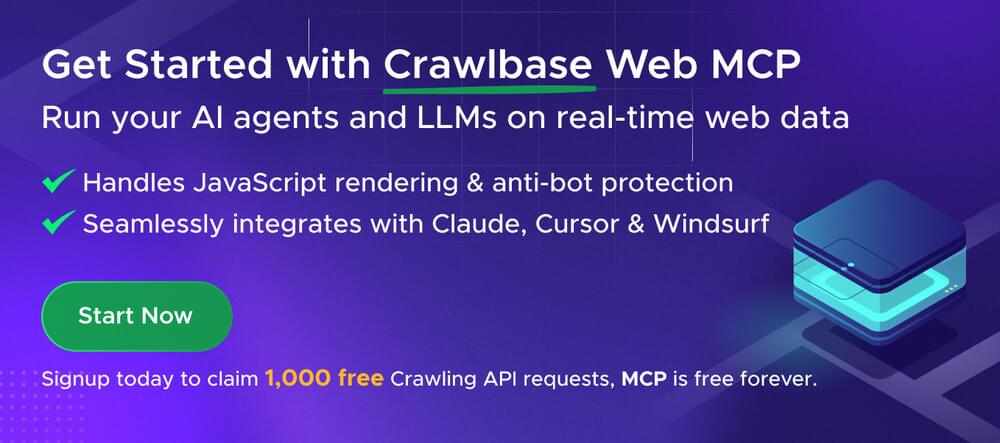
How to Run an SEO Audit with Crawlbase Web MCP
Now that we have a clearer picture of Crawlbase Web MCP, here’s how you can use it in Claude Desktop to perform a full, step-by-step audit.
Step 1: Getting Started with Crawlbase Web MCP
Inside Claude Desktop, install the Crawlbase Web MCP extension. Add your token, and now Claude can crawl any public page you point it to. Setup usually takes under a minute.
Step 2: Write the Prompt
Here’s a simple starter prompt you can drop into Claude:
1 | Crawl <url> in markdown. |
Tweak it however you want. For example, add alt-text checks or ask Claude to score readability.
Step 3: Review SEO Results
Claude will fetch the page through Crawlbase and then lay out a structured audit in the Output Panel. You don’t have to scroll through a wall of HTML anymore. It simply shows what’s working well and what might need a bit of adjustment. For instance, you could get results like:
1 | Heading Structure: Detects if multiple H1 tags exist or if hierarchy is broken. |
This provides an instant SEO health score for each post.
Crawlbase Web MCP in Action
- Open Claude Desktop and enter the prompt. This is where you tell Claude to use Crawlbase to fetch the page and extract the markdown for analysis.
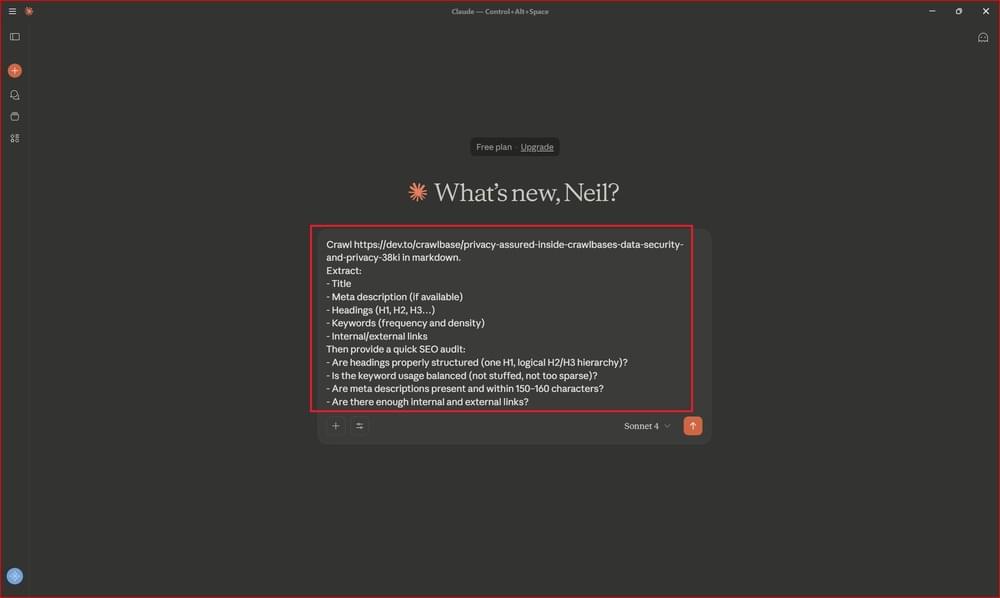
- Crawlbase Web MCP fetching and processing. Here, the Crawlbase API gathers the content, and Claude transforms it into a structured format that you can actually analyze.
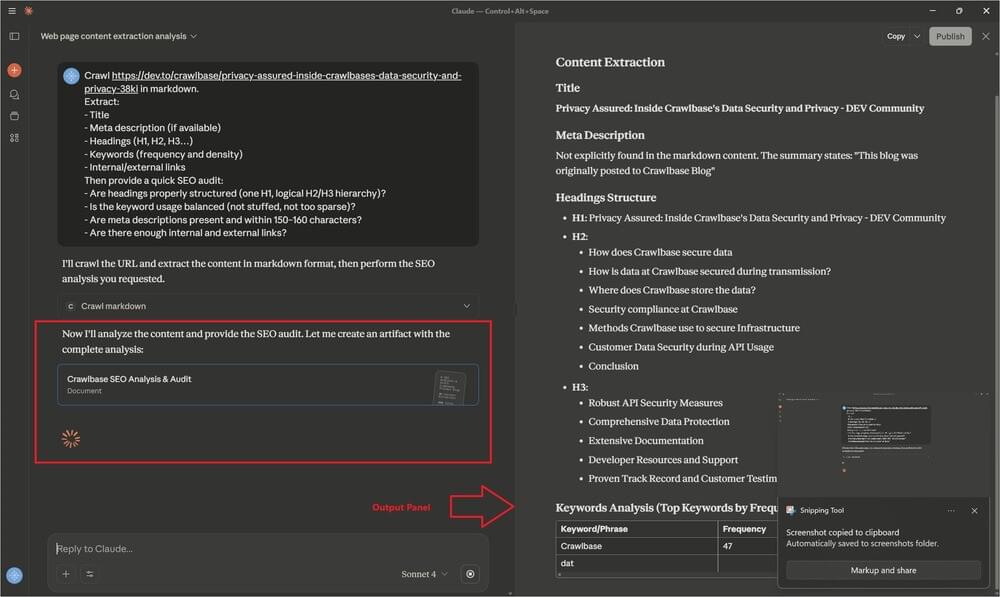
- Results appearing in the Output Panel. At this stage, Claude has finished parsing the crawled content and is now generating an SEO health report. The results are presented in a structured summary that highlights what’s strong, what’s weak, and what needs fixing.
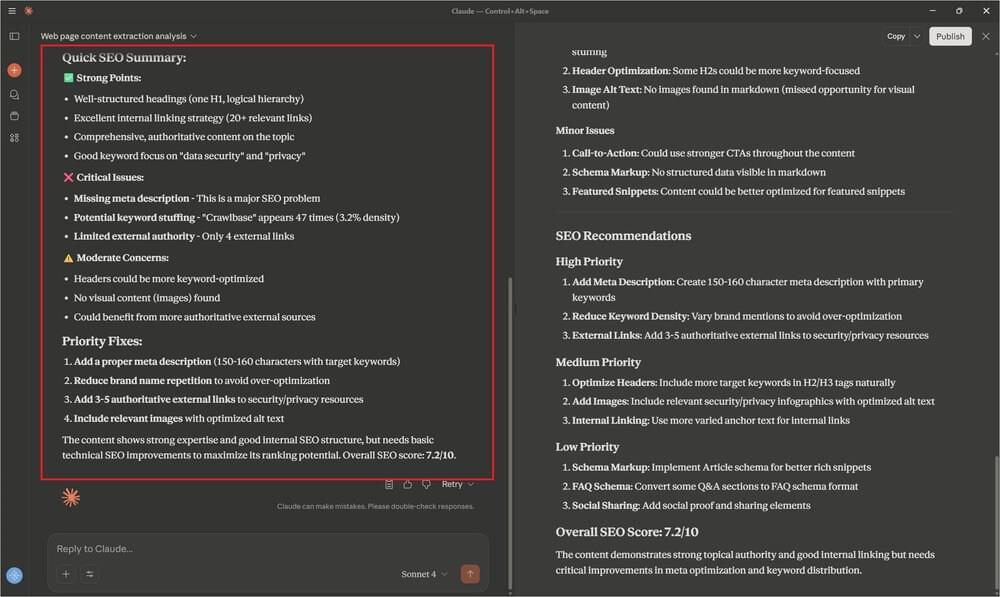
- Final report, ready to download. The audit can be saved and shared instantly in your preferred format. This makes it easy to use the analysis in team discussions, client reports, or even version-controlled repos.
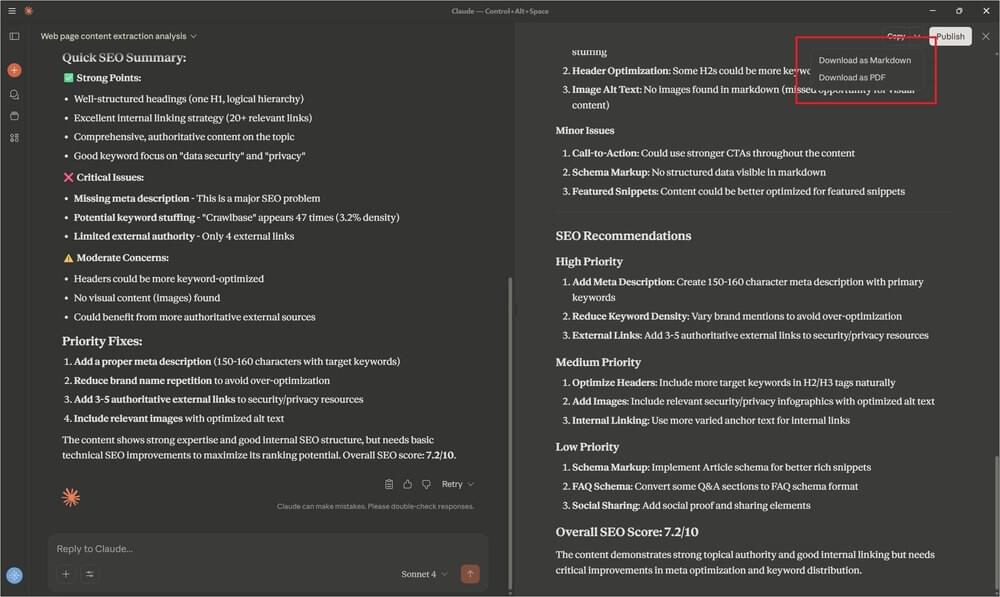
As you can see, you can conveniently save the entire document in Markdown or PDF format with a single click.
Tips for Optimizing your SEO Audit Workflow
- Begin with a couple of pages before incorporating the rest of your site. It helps you iron out issues and check if the output makes sense. When you’re happy with the format, scale up.
- Mix up your exports too. Use Markdown if you’re keeping things technical; use PDF if someone who is not technical needs to read it. Saves you from reformatting later.
- Keep prompts flexible. Instead of “do an SEO audit,” try something like: “Check this product page for schema and internal links.” The more specific you are, the sharper the results.
- Once you land on a prompt that consistently works, save it. That way, you get consistency across reports without losing the custom touch.
How to Scale SEO Audits Automation
Batch a list of URLs instead of one at a time, and let Crawlbase pull them all at once. Feed the set into Claude, and you suddenly have a section-wide audit instead of a single snapshot.
If you’re feeling ambitious, wire it into a script so the crawl → audit → export loop happens automatically. Now you’ve got a repeatable system, not a side project.
And don’t just file away the reports. Compare them month over month or throw the data into a simple dashboard. That’s how you spot real movement and prove the fixes are working.
Improve your SEO Audits with Crawlbase Web MCP
Most “all-in-one” platforms end up burying you under dashboards and metrics you don’t really need. What makes the Crawlbase Web MCP + Claude Desktop combo so effective is its balance. It is lightweight enough to run in minutes, yet flexible enough to focus on exactly what matters for your site.
Instead of another rigid, one-size-fits-all report, you get a tailored audit you can tweak, expand, and even scale across dozens of pages. Use it for checking a single blog post or let it run through an entire content library, the workflow stays simple: crawl → analyze → export.
If you’re ready to move past tedious manual checks and bulky SEO software, give Crawlbase Web MCP a try. It’s one of the fastest ways to put your audits on autopilot without losing control over what actually matters.









